Add dependencies to your Kotlin Notebook
You've already created your first Kotlin Notebook! Now let's learn how to add dependencies to libraries, which is necessary to unlock advanced features.
You can load any library from the Maven repository by specifying its coordinates using Gradle-style syntax in any code cell. However, Kotlin Notebook has a simplified method to load popular libraries in the form of the %use statement:
You can also use the autocompletion feature in Kotlin Notebook to quickly access available libraries:

Add Kotlin DataFrame and Kandy libraries to your Kotlin Notebook
Let's add two popular Kotlin library dependencies to your Kotlin Notebook:
The Kotlin DataFrame library gives you the power to manipulate data in your Kotlin projects. You can use it to retrieve data from APIs, SQL databases, and various file formats, such as CSV or JSON.
The Kandy library provides a powerful and flexible DSL for creating charts.
To add these libraries:
Click Add Code Cell to create a new code cell.
Enter the following code in the code cell:
// Ensures that the latest available library versions are used %useLatestDescriptors // Imports the Kotlin DataFrame library %use dataframe // Imports the Kotlin Kandy library %use kandyRun the code cell.
When a
%usestatement is executed, it downloads the library dependencies and adds the default imports to your notebook.To import data from a CSV file using the Kotlin DataFrame library, use the
.read()function in a new code cell:// Creates a DataFrame by importing data from the "netflix_titles.csv" file. val rawDf = DataFrame.read("netflix_titles.csv") // Displays the raw DataFrame data rawDf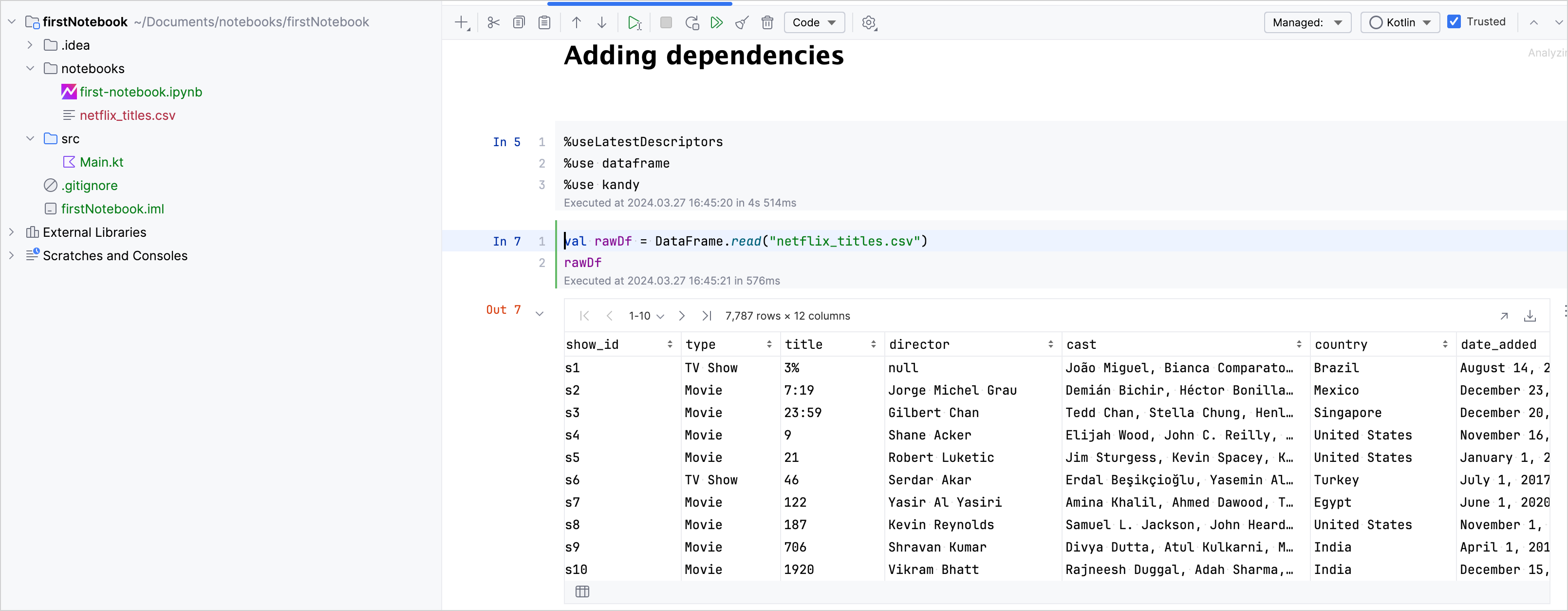
In a new code cell, use the
.plotmethod to visually represent the distribution of TV shows and Movies in your DataFrame.:rawDf // Counts the occurrences of each unique value in the column named "type" .valueCounts(sort = false) { type } // Visualizes data in a bar chart specifying the colors .plot { bars { x(type) y("count") fillColor(type) { scale = categorical(range = listOf(Color.hex("#00BCD4"), Color.hex("#009688"))) } } // Configures the layout of the chart and sets the title layout { title = "Count of TV Shows and Movies" size = 900 to 550 } }
The resulting chart:
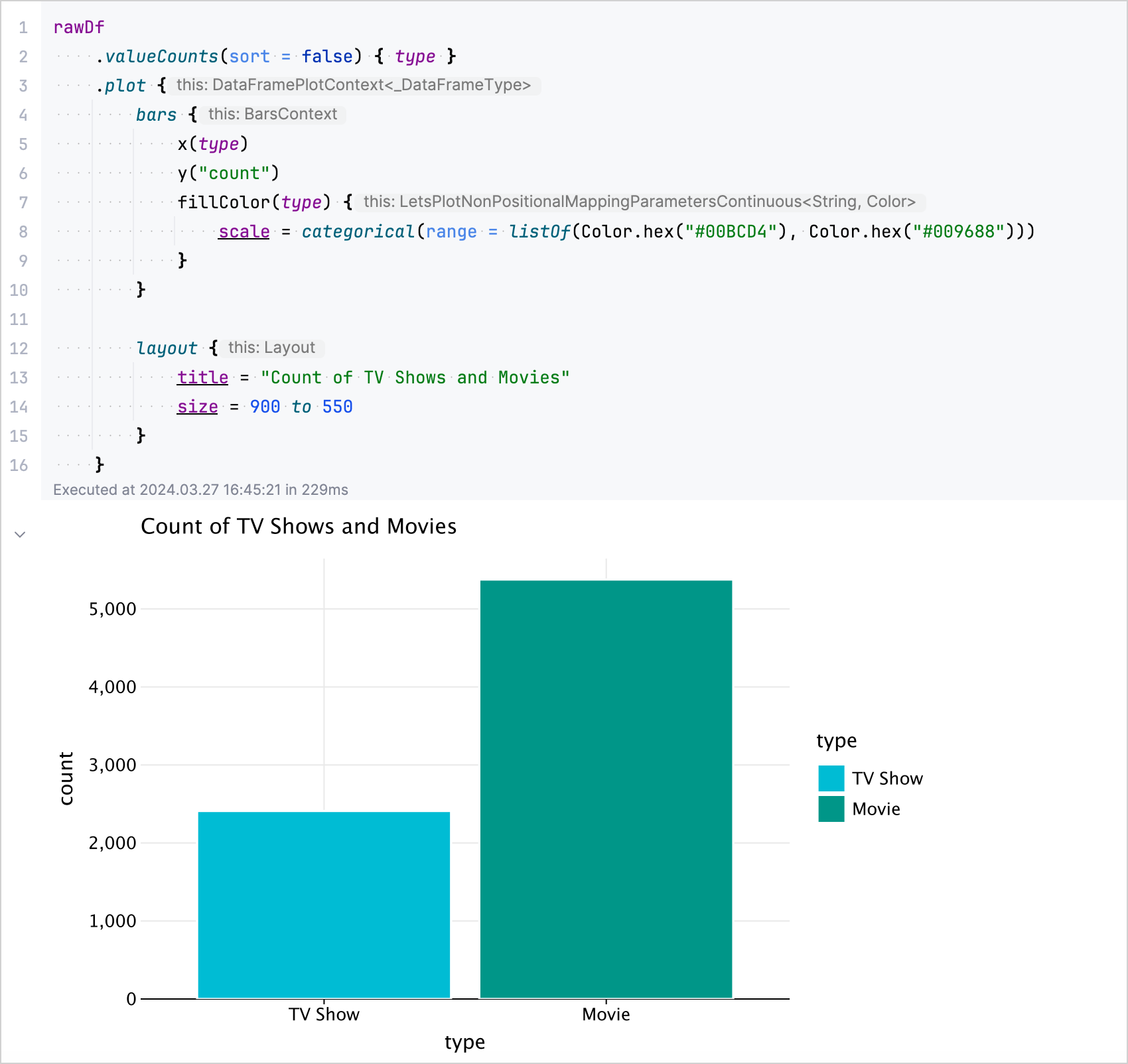
Congratulations on adding and utilizing these libraries in your Kotlin Notebook! This is just a glimpse into what you can achieve with Kotlin Notebook and its supported libraries.
What's next
Learn how to share your Kotlin Notebook
See more details about adding dependencies to your Kotlin Notebook
For a more extensive guide using the Kotlin DataFrame library, see Retrieve data from files
For an extensive overview of tools and resources available for data science and analysis in Kotlin, see Kotlin and Java libraries for data analysis