Create a multiplatform app using Ktor and SQLDelight
This tutorial demonstrates how to use IntelliJ IDEA to create an advanced mobile application for iOS and Android using Kotlin Multiplatform. This application is going to:
Retrieve data over the internet from the public SpaceX API using Ktor
Save the data in a local database using SQLDelight.
Display a list of SpaceX rocket launches together with the launch date, results, and a detailed description of the launch.
The application will include a module with shared code for both the iOS and Android platforms. The business logic and data access layers will be implemented only once in the shared module, while the UI of both applications will be native.
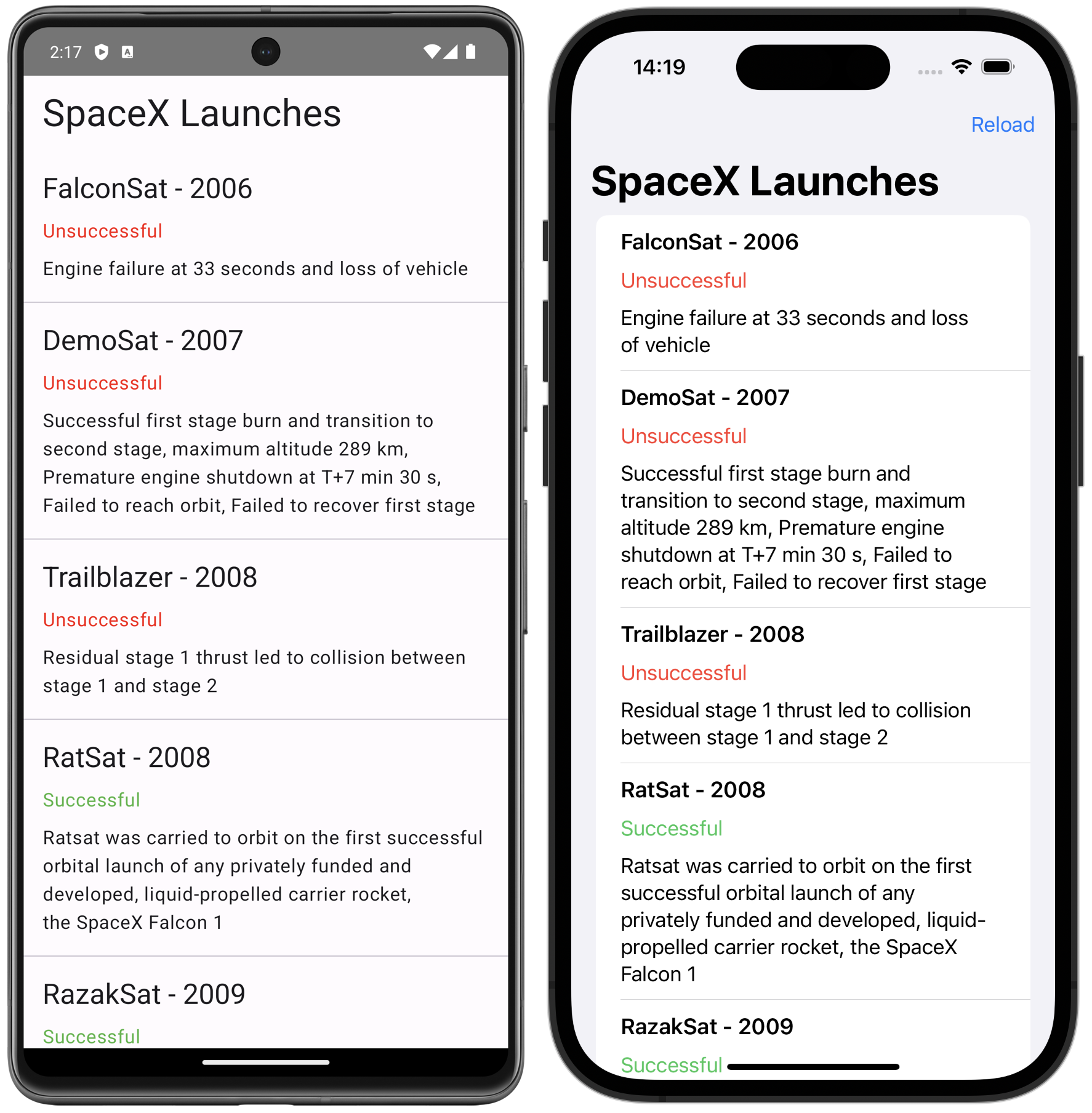
You will use the following multiplatform libraries in the project:
Ktor as an HTTP client for retrieving data over the internet.
kotlinx.serializationto deserialize JSON responses into objects of entity classes.kotlinx.coroutinesto write asynchronous code.SQLDelight to generate Kotlin code from SQL queries and create a type-safe database API.
Koin to provide platform-specific database drivers via dependency injection.
Create a project
In the quickstart, complete the instructions to set up your environment for Kotlin Multiplatform development.
In IntelliJ IDEA, select File | New | Project.
In the panel on the left, select Kotlin Multiplatform (in Android Studio, the template can be found in the Generic tab of the New Project wizard).
Specify the following fields in the New Project window:
Name: SpaceTutorial
Group: com.jetbrains
Artifact: spacetutorial
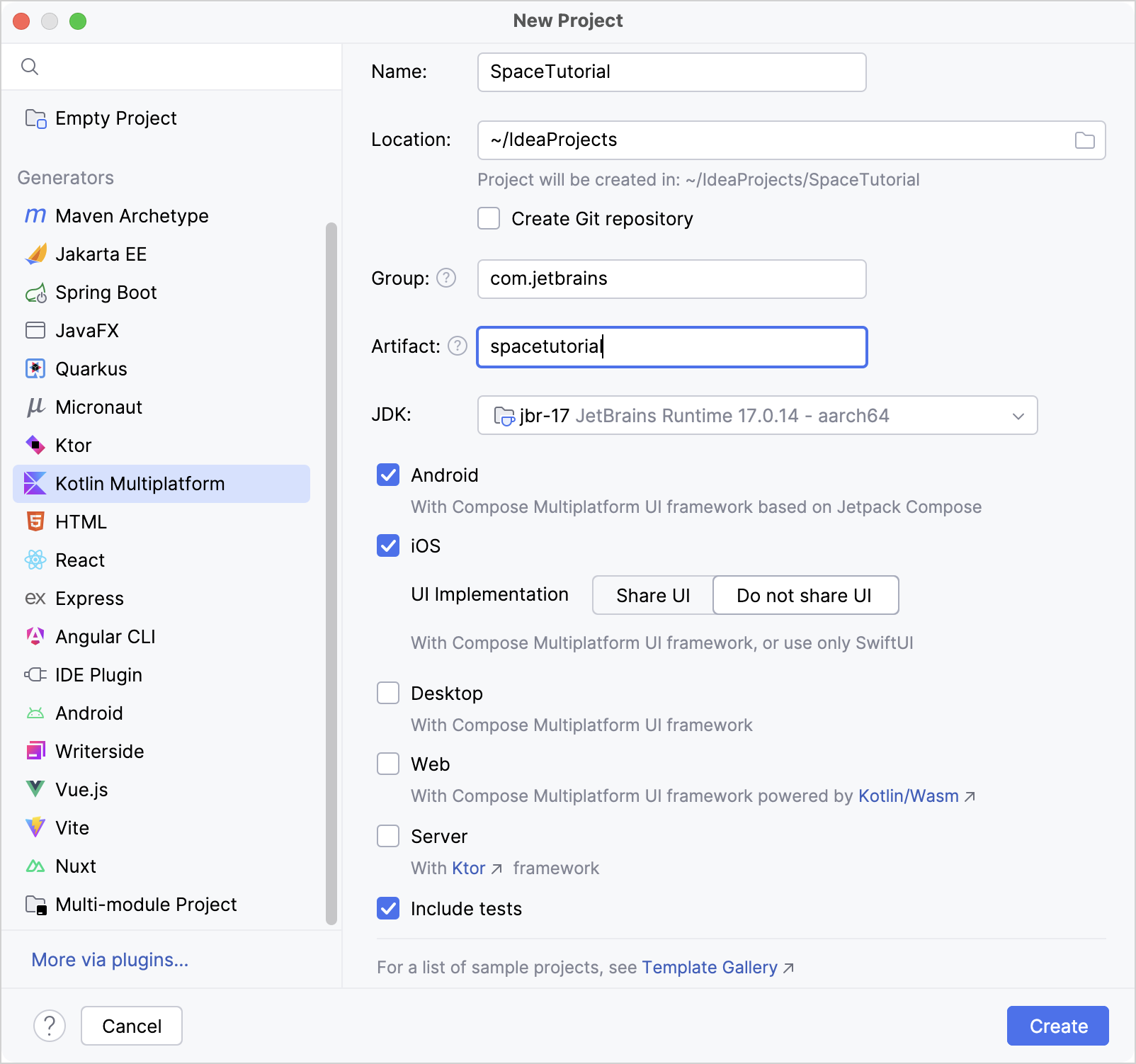
Select Android and iOS targets.
For iOS, select the Do not share UI option. You will implement a native UI for both platforms.
Once you've specified all the fields and targets, click Create.
Add Gradle dependencies
To add a multiplatform library to the shared module, you need to add dependency instructions (implementation) to the dependencies {} block of the relevant source sets in the build.gradle.kts file.
Both the kotlinx.serialization and SQLDelight libraries also require additional configuration.
Change or add lines in the version catalog in the gradle/libs.versions.toml file to reflect all needed dependencies:
In the
[versions]block, check the AGP version and add the rest:[versions] agp = "8.7.3" ... coroutinesVersion = "1.10.2" dateTimeVersion = "0.7.1" koin = "4.1.0" ktor = "3.3.3" sqlDelight = "2.2.1" material3 = "1.3.2"In the
[libraries]block, add the following library references:[libraries] ... android-driver = { module = "app.cash.sqldelight:android-driver", version.ref = "sqlDelight" } koin-androidx-compose = { module = "io.insert-koin:koin-androidx-compose", version.ref = "koin" } koin-core = { module = "io.insert-koin:koin-core", version.ref = "koin" } kotlinx-coroutines-core = { module = "org.jetbrains.kotlinx:kotlinx-coroutines-core", version.ref = "coroutinesVersion" } kotlinx-datetime = { module = "org.jetbrains.kotlinx:kotlinx-datetime", version.ref = "dateTimeVersion" } ktor-client-android = { module = "io.ktor:ktor-client-android", version.ref = "ktor" } ktor-client-content-negotiation = { module = "io.ktor:ktor-client-content-negotiation", version.ref = "ktor" } ktor-client-core = { module = "io.ktor:ktor-client-core", version.ref = "ktor" } ktor-client-darwin = { module = "io.ktor:ktor-client-darwin", version.ref = "ktor" } ktor-serialization-kotlinx-json = { module = "io.ktor:ktor-serialization-kotlinx-json", version.ref = "ktor" } native-driver = { module = "app.cash.sqldelight:native-driver", version.ref = "sqlDelight" } runtime = { module = "app.cash.sqldelight:runtime", version.ref = "sqlDelight" } androidx-compose-material3 = { module = "androidx.compose.material3:material3", version.ref="material3" }In the
[plugins]block, specify the necessary Gradle plugins:[plugins] ... kotlinxSerialization = { id = "org.jetbrains.kotlin.plugin.serialization", version.ref = "kotlin" } sqldelight = { id = "app.cash.sqldelight", version.ref = "sqlDelight" }Once the dependencies are added, you're prompted to resync the project. Click the Sync Gradle Changes button to synchronize Gradle files:
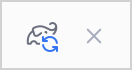
At the very beginning of the
shared/build.gradle.ktsfile, add the following lines to theplugins {}block:plugins { // ... alias(libs.plugins.kotlinxSerialization) alias(libs.plugins.sqldelight) }The common source set requires a core artifact of each library, as well as the Ktor serialization feature to use
kotlinx.serializationfor processing network requests and responses. The iOS and Android source sets also need SQLDelight and Ktor platform drivers.In the same
shared/build.gradle.ktsfile, add all the required dependencies:kotlin { // ... sourceSets { commonMain.dependencies { implementation(libs.kotlinx.coroutines.core) implementation(libs.ktor.client.core) implementation(libs.ktor.client.content.negotiation) implementation(libs.ktor.serialization.kotlinx.json) implementation(libs.runtime) implementation(libs.kotlinx.datetime) implementation(libs.koin.core) } androidMain.dependencies { implementation(libs.ktor.client.android) implementation(libs.android.driver) } iosMain.dependencies { implementation(libs.ktor.client.darwin) implementation(libs.native.driver) } } }At the beginning of the
sourseSetsblock, opt in for the experimental time API of the standard Kotlin library:kotlin { // ... sourceSets { all { languageSettings.optIn("kotlin.time.ExperimentalTime") } // ... } }Once the dependencies are added, click the Sync Gradle Changes button to synchronize Gradle files once again.
After the Gradle sync, you are done with the project configuration and can start writing code.
Create an application data model
The tutorial app will contain the public SpaceXSDK class as the facade over networking and cache services. The application data model will have three entity classes with:
General information about the launch
Links to images of mission patches
URLs of articles related to the launch
Create the necessary data classes:
In the
shared/src/commonMain/kotlin/com/jetbrains/spacetutorialdirectory, create theentitypackage, then create theEntity.ktfile inside that package.Declare all the data classes for basic entities:
import kotlinx.datetime.TimeZone import kotlinx.datetime.toInstant import kotlinx.datetime.toLocalDateTime import kotlinx.serialization.SerialName import kotlinx.serialization.Serializable @Serializable data class RocketLaunch( @SerialName("flight_number") val flightNumber: Int, @SerialName("name") val missionName: String, @SerialName("date_utc") val launchDateUTC: String, @SerialName("details") val details: String?, @SerialName("success") val launchSuccess: Boolean?, @SerialName("links") val links: Links ) { var launchYear = Instant.parse(launchDateUTC).toLocalDateTime(TimeZone.UTC).year } @Serializable data class Links( @SerialName("patch") val patch: Patch?, @SerialName("article") val article: String? ) @Serializable data class Patch( @SerialName("small") val small: String?, @SerialName("large") val large: String? )
Each serializable class must be marked with the @Serializable annotation. The kotlinx.serialization plugin automatically generates a default serializer for @Serializable classes unless you explicitly pass a link to a serializer in the annotation argument.
The @SerialName annotation allows you to redefine field names, which helps to access properties in data classes using more readable identifiers.
Configure SQLDelight and implement cache logic
Configure SQLDelight
The SQLDelight library allows you to generate a type-safe Kotlin database API from SQL queries. During compilation, the generator validates the SQL queries and turns them into Kotlin code that can be used in the shared module.
The SQLDelight dependency is already included in the project. To configure the library, open the shared/build.gradle.kts file and add the sqldelight {} block in the end. This block contains a list of databases and their parameters:
The packageName parameter specifies the package name for the generated Kotlin sources.
Sync the Gradle project files when prompted, or press double Shift and search for the Sync All Gradle, Swift Package Manager projects.
Generate the database API
First, create the .sq file with all the necessary SQL queries. By default, the SQLDelight plugin looks for .sq files in the sqldelight folder of the source set:
In the
shared/src/commonMaindirectory, create a newsqldelightdirectory.Inside the
sqldelightdirectory, create a new directory with the namecom/jetbrains/spacetutorial/cacheto create nested directories for the package.Inside the
cachedirectory, create theAppDatabase.sqfile (with the same name as the database you specified in thebuild.gradle.ktsfile). All the SQL queries for your application will be stored in this file.The database will contain a table with data about launches. Add the following code for creating the table to the
AppDatabase.sqfile:import kotlin.Boolean; CREATE TABLE Launch ( flightNumber INTEGER NOT NULL, missionName TEXT NOT NULL, details TEXT, launchSuccess INTEGER AS Boolean DEFAULT NULL, launchDateUTC TEXT NOT NULL, patchUrlSmall TEXT, patchUrlLarge TEXT, articleUrl TEXT );Add the
insertLaunchfunction for inserting data into the table:insertLaunch: INSERT INTO Launch(flightNumber, missionName, details, launchSuccess, launchDateUTC, patchUrlSmall, patchUrlLarge, articleUrl) VALUES(?, ?, ?, ?, ?, ?, ?, ?);Add the
removeAllLaunchesfunction for clearing data in the table:removeAllLaunches: DELETE FROM Launch;Declare the
selectAllLaunchesInfofunction for retrieving data:selectAllLaunchesInfo: SELECT Launch.* FROM Launch;Generate the corresponding
AppDatabaseinterface (which you will initialize with database drivers later on). To do that, run the following command in the terminal:./gradlew generateCommonMainAppDatabaseInterfaceThe generated Kotlin code is stored in the
shared/build/generated/sqldelightdirectory.
Create factories for platform-specific database drivers
To initialize the AppDatabase interface, you will pass an SqlDriver instance to it. SQLDelight provides multiple platform-specific implementations of the SQLite driver, so you need to create these instances separately for each platform.
While you can achieve this with expected and actual interfaces, in this project, you will use Koin to try dependency injection in Kotlin Multiplatform.
Create an interface for database drivers. To do this, in the
shared/src/commonMain/kotlin/com/jetbrains/spacetutorial/directory, create thecachepackage.Create the
DatabaseDriverFactoryinterface inside thecachepackage:package com.jetbrains.spacetutorial.cache import app.cash.sqldelight.db.SqlDriver interface DatabaseDriverFactory { fun createDriver(): SqlDriver }Create the class implementing this interface for Android: in the
shared/src/androidMain/kotlindirectory, create thecom.jetbrains.spacetutorial.cachepackage, then create theDatabaseDriverFactory.ktfile inside it.On Android, the SQLite driver is implemented by the
AndroidSqliteDriverclass. In theDatabaseDriverFactory.ktfile, pass the database information and the context link to theAndroidSqliteDriverclass constructor:package com.jetbrains.spacetutorial.cache import android.content.Context import app.cash.sqldelight.db.SqlDriver import app.cash.sqldelight.driver.android.AndroidSqliteDriver class AndroidDatabaseDriverFactory(private val context: Context) : DatabaseDriverFactory { override fun createDriver(): SqlDriver { return AndroidSqliteDriver(AppDatabase.Schema, context, "launch.db") } }For iOS, in the
shared/src/iosMain/kotlin/com/jetbrains/spacetutorial/directory, create thecachepackage.Inside the
cachepackage, create theDatabaseDriverFactory.ktfile and add this code:package com.jetbrains.spacetutorial.cache import app.cash.sqldelight.db.SqlDriver import app.cash.sqldelight.driver.native.NativeSqliteDriver class IOSDatabaseDriverFactory : DatabaseDriverFactory { override fun createDriver(): SqlDriver { return NativeSqliteDriver(AppDatabase.Schema, "launch.db") } }
You will implement instances of these drivers later in the platform-specific code of your project.
Implement cache
So far, you have added factories for platform database drivers and an AppDatabase interface to perform database operations. Now, create a Database class, which will wrap the AppDatabase interface and contain the caching logic.
In the common source set
shared/src/commonMain/kotlin, create a newDatabaseclass in thecom.jetbrains.spacetutorial.cachepackage. It will contain logic common to both platforms.To provide a driver for
AppDatabase, pass an abstractDatabaseDriverFactoryinstance to theDatabaseclass constructor:package com.jetbrains.spacetutorial.cache internal class Database(databaseDriverFactory: DatabaseDriverFactory) { private val database = AppDatabase(databaseDriverFactory.createDriver()) private val dbQuery = database.appDatabaseQueries }This class's visibility is set to internal, which means it is only accessible from within the multiplatform module.
Inside the
Databaseclass, implement some data handling operations. First, create thegetAllLaunchesfunction to return a list of all the rocket launches. ThemapLaunchSelectingfunction is used to map the result of the database query toRocketLaunchobjects:import com.jetbrains.spacetutorial.entity.Links import com.jetbrains.spacetutorial.entity.Patch import com.jetbrains.spacetutorial.entity.RocketLaunch internal class Database(databaseDriverFactory: DatabaseDriverFactory) { // ... internal fun getAllLaunches(): List<RocketLaunch> { return dbQuery.selectAllLaunchesInfo(::mapLaunchSelecting).executeAsList() } private fun mapLaunchSelecting( flightNumber: Long, missionName: String, details: String?, launchSuccess: Boolean?, launchDateUTC: String, patchUrlSmall: String?, patchUrlLarge: String?, articleUrl: String? ): RocketLaunch { return RocketLaunch( flightNumber = flightNumber.toInt(), missionName = missionName, details = details, launchDateUTC = launchDateUTC, launchSuccess = launchSuccess, links = Links( patch = Patch( small = patchUrlSmall, large = patchUrlLarge ), article = articleUrl ) ) } }Add the
clearAndCreateLaunchesfunction to clear the database and insert new data:internal class Database(databaseDriverFactory: DatabaseDriverFactory) { // ... internal fun clearAndCreateLaunches(launches: List<RocketLaunch>) { dbQuery.transaction { dbQuery.removeAllLaunches() launches.forEach { launch -> dbQuery.insertLaunch( flightNumber = launch.flightNumber.toLong(), missionName = launch.missionName, details = launch.details, launchSuccess = launch.launchSuccess ?: false, launchDateUTC = launch.launchDateUTC, patchUrlSmall = launch.links.patch?.small, patchUrlLarge = launch.links.patch?.large, articleUrl = launch.links.article ) } } } }
Implement the API service
To retrieve data over the internet, you'll use the SpaceX public API and a single method to retrieve the list of all launches from the v5/launches endpoint.
Create a class that will connect the application to the API:
In the
shared/src/commonMain/kotlin/com/jetbrains/spacetutorial/directory, create anetworkpackage.Inside the
networkdirectory, create theSpaceXApiclass:package com.jetbrains.spacetutorial.network import io.ktor.client.HttpClient import io.ktor.client.plugins.contentnegotiation.ContentNegotiation import io.ktor.serialization.kotlinx.json.json import kotlinx.serialization.json.Json class SpaceXApi { private val httpClient = HttpClient { install(ContentNegotiation) { json(Json { ignoreUnknownKeys = true useAlternativeNames = false }) } } }This class executes network requests and deserializes JSON responses into entities from the
com.jetbrains.spacetutorial.entitypackage. The KtorHttpClientinstance initializes and stores thehttpClientproperty.This code uses the Ktor
ContentNegotiationplugin to deserialize the result of aGETrequest. The plugin processes the request and the response payload as JSON, serializing and deserializing them as needed.Declare the data retrieval function that returns the list of rocket launches:
import com.jetbrains.spacetutorial.entity.RocketLaunch import io.ktor.client.request.get import io.ktor.client.call.body class SpaceXApi { // ... suspend fun getAllLaunches(): List<RocketLaunch> { return httpClient.get("https://api.spacexdata.com/v5/launches").body() } }
The getAllLaunches function has the suspend modifier because it contains a call of the suspend function HttpClient.get(). The get() function includes an asynchronous operation to retrieve data over the internet and can only be called from a coroutine or another suspend function. The network request will be executed in the HTTP client's thread pool.
The URL for sending a GET request is passed as an argument to the get() function.
Build an SDK
Your iOS and Android applications will communicate with the SpaceX API through the shared module, which will provide a public class, SpaceXSDK.
In the common source set
shared/src/commonMain/kotlin, in thecom.jetbrains.spacetutorialpackage, create theSpaceXSDKclass. This class will be the facade for theDatabaseandSpaceXApiclasses.To create a
Databaseclass instance, provide aDatabaseDriverFactoryinstance:package com.jetbrains.spacetutorial import com.jetbrains.spacetutorial.cache.Database import com.jetbrains.spacetutorial.cache.DatabaseDriverFactory import com.jetbrains.spacetutorial.network.SpaceXApi class SpaceXSDK(databaseDriverFactory: DatabaseDriverFactory, val api: SpaceXApi) { private val database = Database(databaseDriverFactory) }You will inject the correct database driver in the platform-specific code through the
SpaceXSDKclass constructor.Add the
getLaunchesfunction, which uses the created database and the API to get the launches list:import com.jetbrains.spacetutorial.entity.RocketLaunch class SpaceXSDK(databaseDriverFactory: DatabaseDriverFactory, val api: SpaceXApi) { // ... @Throws(Exception::class) suspend fun getLaunches(forceReload: Boolean): List<RocketLaunch> { val cachedLaunches = database.getAllLaunches() return if (cachedLaunches.isNotEmpty() && !forceReload) { cachedLaunches } else { api.getAllLaunches().also { database.clearAndCreateLaunches(it) } } } }
The class contains one function for getting all launch information. Depending on the value of forceReload, it returns cached values or loads the data from the internet and then updates the cache with the results. If there is no cached data, it loads the data from the internet regardless of the forceReload flag's value.
Clients of your SDK could use a forceReload flag to load the latest information about the launches, enabling the pull-to-refresh gesture for users.
All Kotlin exceptions are unchecked, while Swift has only checked errors (see Interoperability with Swift/Objective-C for details). Thus, to make your Swift code aware of expected exceptions, Kotlin functions called from Swift should be marked with the @Throws annotation specifying a list of potential exception classes.
Create the Android application
IntelliJ IDEA handles the initial Gradle configuration for you, so the shared module is already connected to your Android application.
Before implementing the UI and the presentation logic, add all the required UI dependencies to the composeApp/build.gradle.kts file:
Sync the Gradle project files when prompted, or press double Shift and search for the Sync All Gradle, Swift Package Manager projects.
Add internet access permission
To access the internet, an Android application needs the appropriate permission. In the composeApp/src/androidMain/AndroidManifest.xml file, add the <uses-permission> tag:
Add dependency injection
The Koin dependency injection lets you declare modules (sets of components) that you can use in different contexts. In this project, you will create two modules: one for the Android application and another for the iOS app. Then, you will start Koin for each native UI using the corresponding module.
Declare a Koin module that will contain the components for the Android app:
In the
composeApp/src/androidMain/kotlindirectory, create theAppModule.ktfile in thecom.jetbrains.spacetutorialpackage.In that file, declare the module as two singletons, one for the
SpaceXApiclass and one for theSpaceXSDKclass:package com.jetbrains.spacetutorial import com.jetbrains.spacetutorial.cache.AndroidDatabaseDriverFactory import com.jetbrains.spacetutorial.network.SpaceXApi import org.koin.android.ext.koin.androidContext import org.koin.dsl.module val appModule = module { single<SpaceXApi> { SpaceXApi() } single<SpaceXSDK> { SpaceXSDK( databaseDriverFactory = AndroidDatabaseDriverFactory( androidContext() ), api = get() ) } }The
SpaceXSDKclass constructor is injected with the platform-specificAndroidDatabaseDriverFactoryclass. Theget()function resolves dependencies within the module: in place of theapiparameter forSpaceXSDK(), Koin will pass theSpaceXApisingleton declared earlier.Create a custom
Applicationclass, which will start the Koin module.Next to the
AppModule.ktfile, create theApplication.ktfile with the following code, specifying the module you declared in themodules()function call:package com.jetbrains.spacetutorial import android.app.Application import org.koin.android.ext.koin.androidContext import org.koin.core.context.GlobalContext.startKoin class MainApplication : Application() { override fun onCreate() { super.onCreate() startKoin { androidContext(this@MainApplication) modules(appModule) } } }Specify the
MainApplicationclass you created in the<application>tag of yourAndroidManifest.xmlfile:<manifest xmlns:android="http://schemas.android.com/apk/res/android"> ... <application ... android:name="com.jetbrains.spacetutorial.MainApplication"> ... </application> </manifest>
Now, you are ready to implement the UI that will use the information provided by the platform-specific database driver.
Prepare the view model with the list of launches
You will implement the Android UI using Jetpack Compose and Material 3. First, you'll create the view model that uses the SDK to get the list of launches. Then, you'll set up the Material theme, and finally, you'll write the composable function that brings it all together.
In the
composeApp/src/androidMainsource set, in thecom.jetbrains.spacetutorialpackage, create theRocketLaunchViewModel.ktfile:package com.jetbrains.spacetutorial import androidx.compose.runtime.State import androidx.compose.runtime.mutableStateOf import androidx.lifecycle.ViewModel import com.jetbrains.spacetutorial.entity.RocketLaunch class RocketLaunchViewModel(private val sdk: SpaceXSDK) : ViewModel() { private val _state = mutableStateOf(RocketLaunchScreenState()) val state: State<RocketLaunchScreenState> = _state } data class RocketLaunchScreenState( val isLoading: Boolean = false, val launches: List<RocketLaunch> = emptyList() )A
RocketLaunchScreenStateinstance will store data received from the SDK and the current state of the request.Add the
loadLaunchesfunction that will call thegetLaunchesfunction of the SDK in a coroutine scope of this view model:import androidx.lifecycle.viewModelScope import kotlinx.coroutines.launch class RocketLaunchViewModel(private val sdk: SpaceXSDK) : ViewModel() { //... fun loadLaunches() { viewModelScope.launch { _state.value = _state.value.copy(isLoading = true, launches = emptyList()) try { val launches = sdk.getLaunches(forceReload = true) _state.value = _state.value.copy(isLoading = false, launches = launches) } catch (e: Exception) { _state.value = _state.value.copy(isLoading = false, launches = emptyList()) } } } }Then add a
loadLaunches()call to theinit {}block of the class to request data from the API as soon as theRocketLaunchViewModelobject is created:class RocketLaunchViewModel(private val sdk: SpaceXSDK) : ViewModel() { // ... init { loadLaunches() } }Now, in the
AppModule.ktfile, specify the view model in the Koin module:import org.koin.core.module.dsl.viewModel val appModule = module { // ... viewModel { RocketLaunchViewModel(sdk = get()) } }
Build the Material Theme
You will build your main App() composable around the AppTheme function supplied by a Material Theme:
You can generate a theme for your Compose app using the Material Theme Builder. Pick your colors, pick your fonts, then click Export theme in the bottom right corner.
On the export screen, click the Export dropdown and select the Jetpack Compose (Theme.kt) option.
Unpack the archive and copy the
themefolder into thecomposeApp/src/androidMain/kotlin/com/jetbrains/spacetutorialdirectory.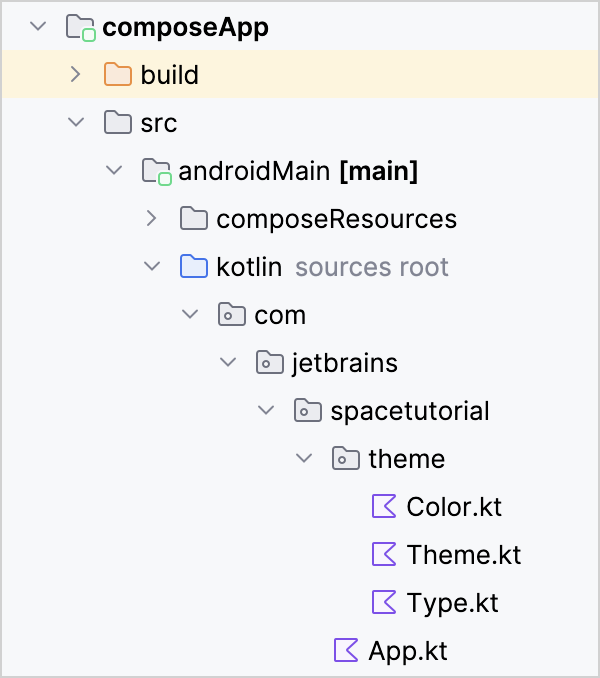
In each file inside the
themepackage, change thepackageline to refer to the package you created:package com.jetbrains.spacetutorial.themeIn the
Color.ktfile, add two variables for colors you are going to use for successful and unsuccessful launches:val app_theme_successful = Color(0xff4BB543) val app_theme_unsuccessful = Color(0xffFC100D)
Implement the presentation logic
Create the main App() composable for your application, and call it from a ComponentActivity class:
Open the
App.ktfile next to thethemedirectory in thecom.jetbrains.spacetutorialpackage and replace the defaultApp()composable function:package com.jetbrains.spacetutorial import androidx.compose.material3.pulltorefresh.rememberPullToRefreshState import androidx.compose.runtime.Composable import androidx.compose.runtime.getValue import androidx.compose.runtime.mutableStateOf import androidx.compose.runtime.remember import androidx.compose.runtime.rememberCoroutineScope import androidx.compose.runtime.setValue import org.jetbrains.compose.ui.tooling.preview.Preview import org.koin.androidx.compose.koinViewModel import androidx.compose.material3.ExperimentalMaterial3Api @OptIn( ExperimentalMaterial3Api::class ) @Composable @Preview fun App() { val viewModel = koinViewModel<RocketLaunchViewModel>() val state by remember { viewModel.state } val coroutineScope = rememberCoroutineScope() var isRefreshing by remember { mutableStateOf(false) } val pullToRefreshState = rememberPullToRefreshState() }Here, you are using the Koin ViewModel API to refer to the
viewModelyou declared in the Android Koin module.Now add the UI code that will implement the loading screen, the column of launch results, and the pull-to-refresh action:
package com.jetbrains.spacetutorial import androidx.compose.foundation.layout.Arrangement import androidx.compose.foundation.layout.Column import androidx.compose.foundation.layout.Spacer import androidx.compose.foundation.layout.fillMaxSize import androidx.compose.foundation.layout.height import androidx.compose.foundation.layout.padding import androidx.compose.foundation.lazy.LazyColumn import androidx.compose.foundation.lazy.items import androidx.compose.material3.HorizontalDivider import androidx.compose.material3.MaterialTheme import androidx.compose.material3.Scaffold import androidx.compose.material3.Text import androidx.compose.material3.TopAppBar import androidx.compose.material3.pulltorefresh.PullToRefreshBox import androidx.compose.ui.Alignment import androidx.compose.ui.Modifier import androidx.compose.ui.unit.dp import com.jetbrains.spacetutorial.entity.RocketLaunch import com.jetbrains.spacetutorial.theme.AppTheme import com.jetbrains.spacetutorial.theme.app_theme_successful import com.jetbrains.spacetutorial.theme.app_theme_unsuccessful import kotlinx.coroutines.launch ... @OptIn( ExperimentalMaterial3Api::class ) @Composable @Preview fun App() { val viewModel = koinViewModel<RocketLaunchViewModel>() val state by remember { viewModel.state } val coroutineScope = rememberCoroutineScope() var isRefreshing by remember { mutableStateOf(false) } val pullToRefreshState = rememberPullToRefreshState() AppTheme { Scaffold( topBar = { TopAppBar( title = { Text( "SpaceX Launches", style = MaterialTheme.typography.headlineLarge ) } ) } ) { padding -> PullToRefreshBox( modifier = Modifier .fillMaxSize() .padding(padding), state = pullToRefreshState, isRefreshing = isRefreshing, onRefresh = { isRefreshing = true coroutineScope.launch { viewModel.loadLaunches() isRefreshing = false } } ) { if (state.isLoading && !isRefreshing) { Column( verticalArrangement = Arrangement.Center, horizontalAlignment = Alignment.CenterHorizontally, modifier = Modifier.fillMaxSize() ) { Text("Loading...", style = MaterialTheme.typography.bodyLarge) } } else { LazyColumn { items(state.launches) { launch: RocketLaunch -> Column(modifier = Modifier.padding(16.dp)) { Text( text = "${launch.missionName} - ${launch.launchYear}", style = MaterialTheme.typography.headlineSmall ) Spacer(Modifier.height(8.dp)) Text( text = if (launch.launchSuccess == true) "Successful" else "Unsuccessful", color = if (launch.launchSuccess == true) app_theme_successful else app_theme_unsuccessful ) Spacer(Modifier.height(8.dp)) val details = launch.details if (details != null && details.isNotBlank()) { Text(details) } } HorizontalDivider() } } } } } } }Finally, specify your
MainActivityclass in the<activity>tag in theAndroidManifest.xmlfile:<manifest xmlns:android="http://schemas.android.com/apk/res/android"> ... <application ... <activity ... android:name="com.jetbrains.spacetutorial.MainActivity"> ... </activity> </application> </manifest>Run your Android app: select composeApp from the run configurations menu, choose an emulator, and click the run button. The app automatically runs the API request and displays the list of launches (the background color depends on the Material Theme you generated):
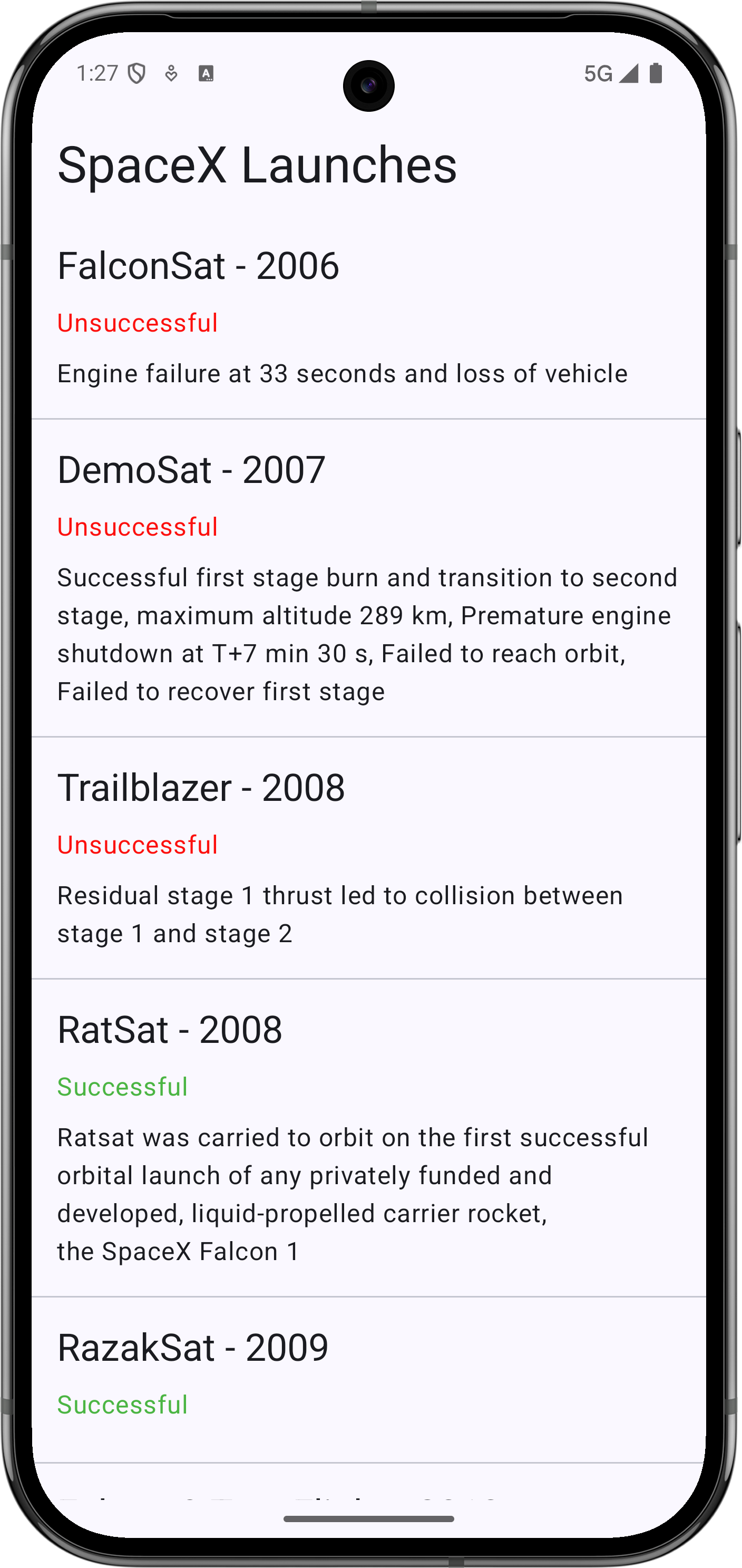
You've just created an Android application that has its business logic implemented in the Kotlin Multiplatform module, and its UI made using native Jetpack Compose.
Create the iOS application
For the iOS part of the project, you'll make use of SwiftUI to build the user interface and the Model View View-Model pattern.
IntelliJ IDEA generates an iOS project that is already connected to the shared module. The Kotlin module is exported with the name specified in the shared/build.gradle.kts file (baseName = "Shared"), and imported using a regular import statement: import Shared.
Add the dynamic linking flag for SQLDelight
By default, IntelliJ IDEA generates projects set up for static linking of iOS frameworks.
To use the native SQLDelight driver on iOS, add the dynamic linker flag that allows Xcode tooling to find the system-provided SQLite binary:
In IntelliJ IDEA, select the File | Open Project in Xcode option to open your project in Xcode.
In Xcode, double-click the project name to open its settings.
Switch to the Build Settings tab, there switch to the All list and search for the Other Linker Flags field.
Expand the field, press the plus sign next to the Debug field, and paste the
-lsqlite3string into the Any Architecture | Any SDK.Repeat the process for the Other Linker Flags | Release field.
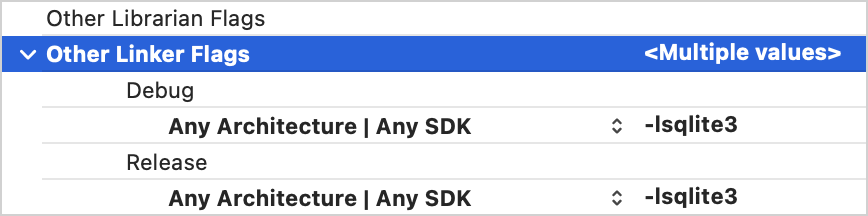
Prepare a Koin class for iOS dependency injection
To use Koin classes and functions in Swift code, create a special KoinComponent class and declare the Koin module for iOS.
In the
shared/src/iosMain/kotlin/source set, create a file with the namecom/jetbrains/spacetutorial/KoinHelper.kt(it will appear next to thecachefolder).Add the
KoinHelperclass, which will wrap theSpaceXSDKclass with a lazy Koin injection:package com.jetbrains.spacetutorial import org.koin.core.component.KoinComponent import com.jetbrains.spacetutorial.entity.RocketLaunch import org.koin.core.component.inject class KoinHelper : KoinComponent { private val sdk: SpaceXSDK by inject<SpaceXSDK>() suspend fun getLaunches(forceReload: Boolean): List<RocketLaunch> { return sdk.getLaunches(forceReload = forceReload) } }Below the
KoinHelperclass, add theinitKoin()function, which you will use in Swift to initialize and start the iOS Koin module:import com.jetbrains.spacetutorial.cache.IOSDatabaseDriverFactory import com.jetbrains.spacetutorial.network.SpaceXApi import org.koin.core.context.startKoin import org.koin.dsl.module fun initKoin() { startKoin { modules(module { single<SpaceXApi> { SpaceXApi() } single<SpaceXSDK> { SpaceXSDK( databaseDriverFactory = IOSDatabaseDriverFactory(), api = get() ) } }) } }
Now, you can start the Koin module in your iOS app to use the native database driver with the common SpaceXSDK class.
Implement the UI
First, you'll create a RocketLaunchRow SwiftUI view for displaying an item from the list. It will be based on the HStack and VStack views. There will be extensions on the RocketLaunchRow structure with useful helpers for displaying the data.
In IntelliJ IDEA, make sure you are in Project view.
Create a new Swift file in the
iosAppfolder, next toContentView.swift, and name itRocketLaunchRow.Update the
RocketLaunchRow.swiftfile with the following code:import SwiftUI import Shared struct RocketLaunchRow: View { var rocketLaunch: RocketLaunch var body: some View { HStack() { VStack(alignment: .leading, spacing: 10.0) { Text("\(rocketLaunch.missionName) - \(String(rocketLaunch.launchYear))").font(.system(size: 18)).bold() Text(launchText).foregroundColor(launchColor) Text("Launch year: \(String(rocketLaunch.launchYear))") Text("\(rocketLaunch.details ?? "")") } Spacer() } } } extension RocketLaunchRow { private var launchText: String { if let isSuccess = rocketLaunch.launchSuccess { return isSuccess.boolValue ? "Successful" : "Unsuccessful" } else { return "No data" } } private var launchColor: Color { if let isSuccess = rocketLaunch.launchSuccess { return isSuccess.boolValue ? Color.green : Color.red } else { return Color.gray } } }The list of launches will be displayed in the
ContentViewview, which is already included in the project.Create an extension to the
ContentViewclass with aViewModelclass which will prepare and manage the data. Add the following code to theContentView.swiftfile:extension ContentView { enum LoadableLaunches { case loading case result([RocketLaunch]) case error(String) } @MainActor class ViewModel: ObservableObject { @Published var launches = LoadableLaunches.loading } }The view model (
ContentView.ViewModel) connects with the view (ContentView) via the Combine framework:The
ContentView.ViewModelclass is declared as anObservableObject.The
@Publishedattribute is used for thelaunchesproperty, so the view model will emit signals whenever this property changes.
Remove the
ContentView_Previewsstructure: you won't need to implement a preview that should be compatible with your view model.Update the body of the
ContentViewclass to display the list of launches and add the reload functionality.This is the UI groundwork: you will implement the
loadLaunchesfunction in the next phase of the tutorial.The
viewModelproperty is marked with the@ObservedObjectattribute to subscribe to the view model.
struct ContentView: View { @ObservedObject private(set) var viewModel: ViewModel var body: some View { NavigationView { listView() .navigationBarTitle("SpaceX Launches") .navigationBarItems(trailing: Button("Reload") { self.viewModel.loadLaunches(forceReload: true) }) } } private func listView() -> AnyView { switch viewModel.launches { case .loading: return AnyView(Text("Loading...").multilineTextAlignment(.center)) case .result(let launches): return AnyView(List(launches) { launch in RocketLaunchRow(rocketLaunch: launch) }) case .error(let description): return AnyView(Text(description).multilineTextAlignment(.center)) } } }The
RocketLaunchclass is used as a parameter for initializing theListview, so it needs to conform to theIdentifiableprotocol. The class already has a property namedid, so all you should do is add an extension to the bottom ofContentView.swift:extension RocketLaunch: Identifiable { }
Load the data
To retrieve the data about the rocket launches in the view model, you'll need an instance of the KoinHelper class from the Multiplatform library. It will allow you to call the SDK function with the correct database driver.
In the
ContentView.swiftfile, expand theViewModelclass to include aKoinHelperobject and theloadLaunchesfunction:extension ContentView { // ... @MainActor class ViewModel: ObservableObject { // ... let helper: KoinHelper = KoinHelper() init() { self.loadLaunches(forceReload: false) } func loadLaunches(forceReload: Bool) { // TODO: retrieve data } } }Call the
KoinHelper.getLaunches()function (which will proxy the call to theSpaceXSDKclass) and save the result in thelaunchesproperty:func loadLaunches(forceReload: Bool) { Task { do { self.launches = .loading let launches = try await helper.getLaunches(forceReload: forceReload) self.launches = .result(launches) } catch { self.launches = .error(error.localizedDescription) } } }When you compile a Kotlin module into an Apple framework, suspending functions can be called using the Swift's
async/awaitmechanism.Since the
getLaunchesfunction is marked with the@Throws(Exception::class)annotation in Kotlin, any exceptions that are instances of theExceptionclass or its subclass will be propagated to Swift asNSError. Therefore, all such exceptions can be caught by theloadLaunches()function.Go to the app's entry point, the
iOSApp.swiftfile, and initialize the Koin module, the view, and the view model:import SwiftUI import Shared @main struct iOSApp: App { init() { KoinHelperKt.doInitKoin() } var body: some Scene { WindowGroup { ContentView(viewModel: .init()) } } }In IntelliJ IDEA, switch to the iosApp configuration, choose an emulator, and run it to see the result:
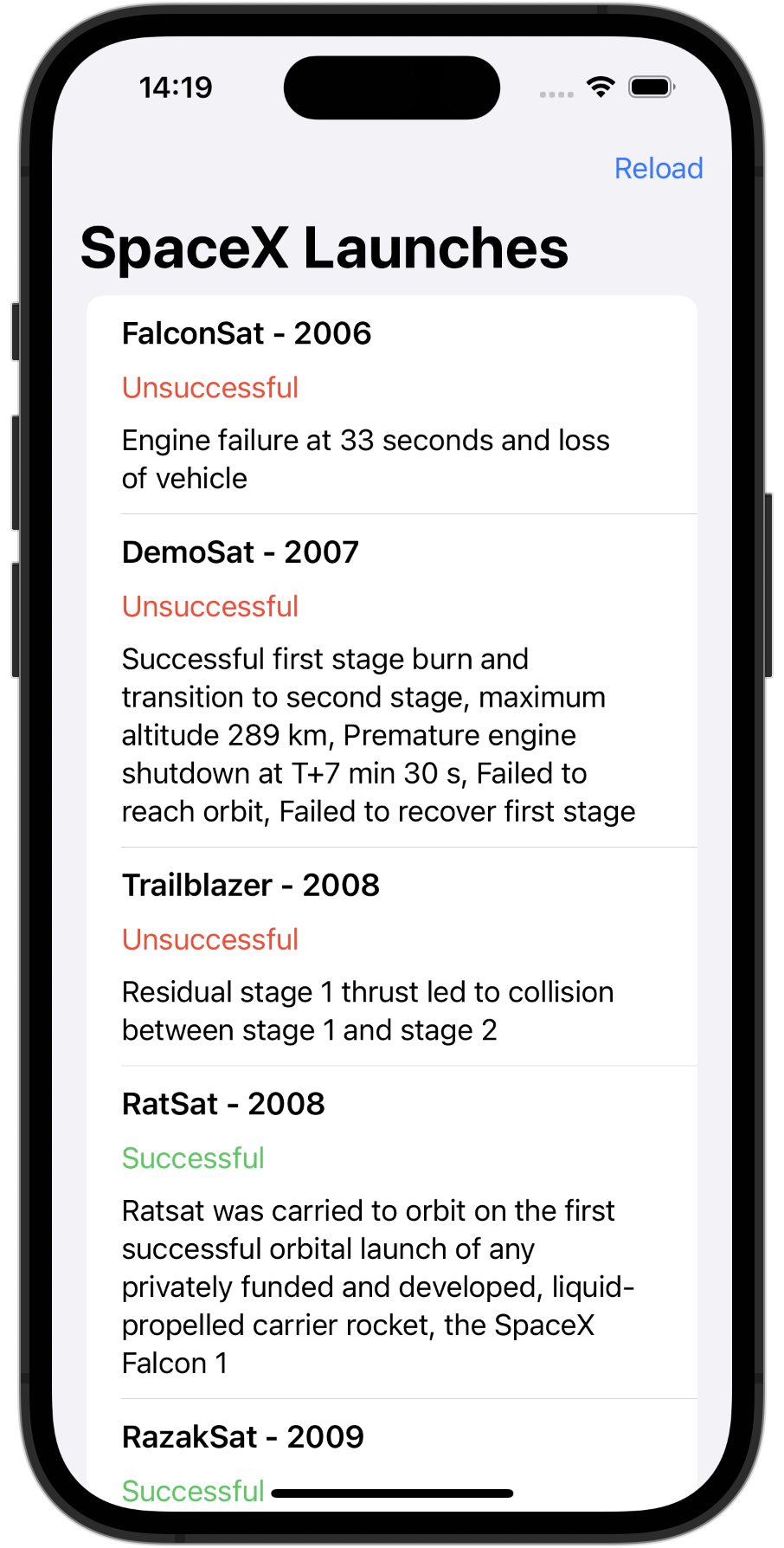
What's next?
This tutorial features some potentially resource-heavy operations, like parsing JSON and making requests to the database in the main thread. To learn about how to write concurrent code and optimize your app, see the Coroutines guide.
You can also check out these additional learning materials: