Update the user interface
To build the user interface, you'll use the Compose Multiplatform toolkit for the Android part of your project and SwiftUI for the iOS one. These are both declarative UI frameworks, and you'll see similarities in the UI implementations. In both cases, you store the data in the phrases variable and later iterate over it to produce a list of Text items.
Update the Android part
The composeApp module contains an Android application, defines its main activity and the UI views, and uses the shared module as a regular Android library. The UI of the application uses the Compose Multiplatform framework.
Make some changes and see how they are reflected in the UI:
Navigate to the
App.ktfile in thecomposeApp/src/androidMain/.../greetingkmpdirectory.Find the
Greetingclass invocation. Select thegreet()function, right-click it, and select Go To | Declaration or Usages. You'll see that it's the same class from thesharedmodule you edited in the previous step.In the
Greeting.ktfile, update theGreetingclass so that thegreet()function returns a list of strings:class Greeting { private val platform: Platform = getPlatform() fun greet(): List<String> = buildList { add(if (Random.nextBoolean()) "Hi!" else "Hello!") add("Guess what this is! > ${platform.name.reversed()}!") } }Go back to the
App.ktfile and update theApp()implementation:@Composable @Preview fun App() { MaterialTheme { val greeting = remember { Greeting().greet() } Column( modifier = Modifier .padding(all = 10.dp) .safeContentPadding() .fillMaxSize(), verticalArrangement = Arrangement.spacedBy(8.dp), ) { greeting.forEach { greeting -> Text(greeting) HorizontalDivider() } } } }Here the
Columncomposable shows each of theTextitems, adding padding around them and space between them.Follow IntelliJ IDEA's suggestions to import the missing dependencies.
Now you can run the Android app to see how it displays the list of strings:
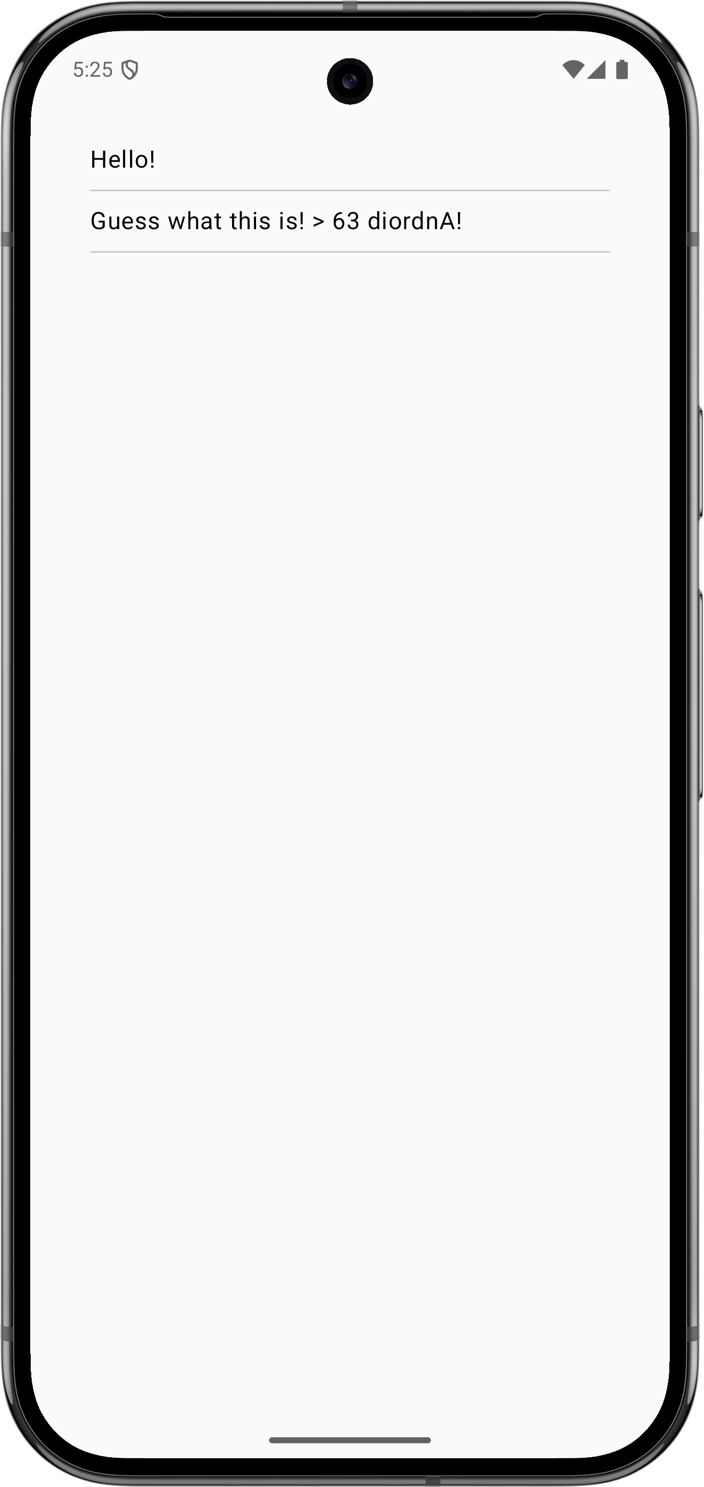
Work with the iOS module
The iosApp directory builds into an iOS application. It depends on and uses the shared module as an iOS framework. The UI of the app is written in Swift.
Implement the same changes as in the Android app:
In IntelliJ IDEA, find the
iosApp/iosAppfolder at the root of your project in the Project tool window.Open the
iosApp/ContentView.swiftfile, right-click theGreeting().greet()call, and select Go To | Definition.You'll see the Objective-C declarations for the Kotlin functions defined in the
sharedmodule. Kotlin types are represented as Objective-C types when used from Objective-C/Swift. Here thegreet()function returnsList<String>in Kotlin and is seen from Swift as returningNSArray<NSString>. For more on type mappings, see Interoperability with Swift/Objective-C.Update the SwiftUI code to display a list of items in the same way as in the Android app:
struct ContentView: View { let phrases = Greeting().greet() var body: some View { List(phrases, id: \.self) { Text($0) } } }The results of the
greet()call are stored in thephrasesvariable (letin Swift is similar to Kotlin'sval).The
Listfunction produces a list ofTextitems.
Start the iOS run configuration to see the changes:
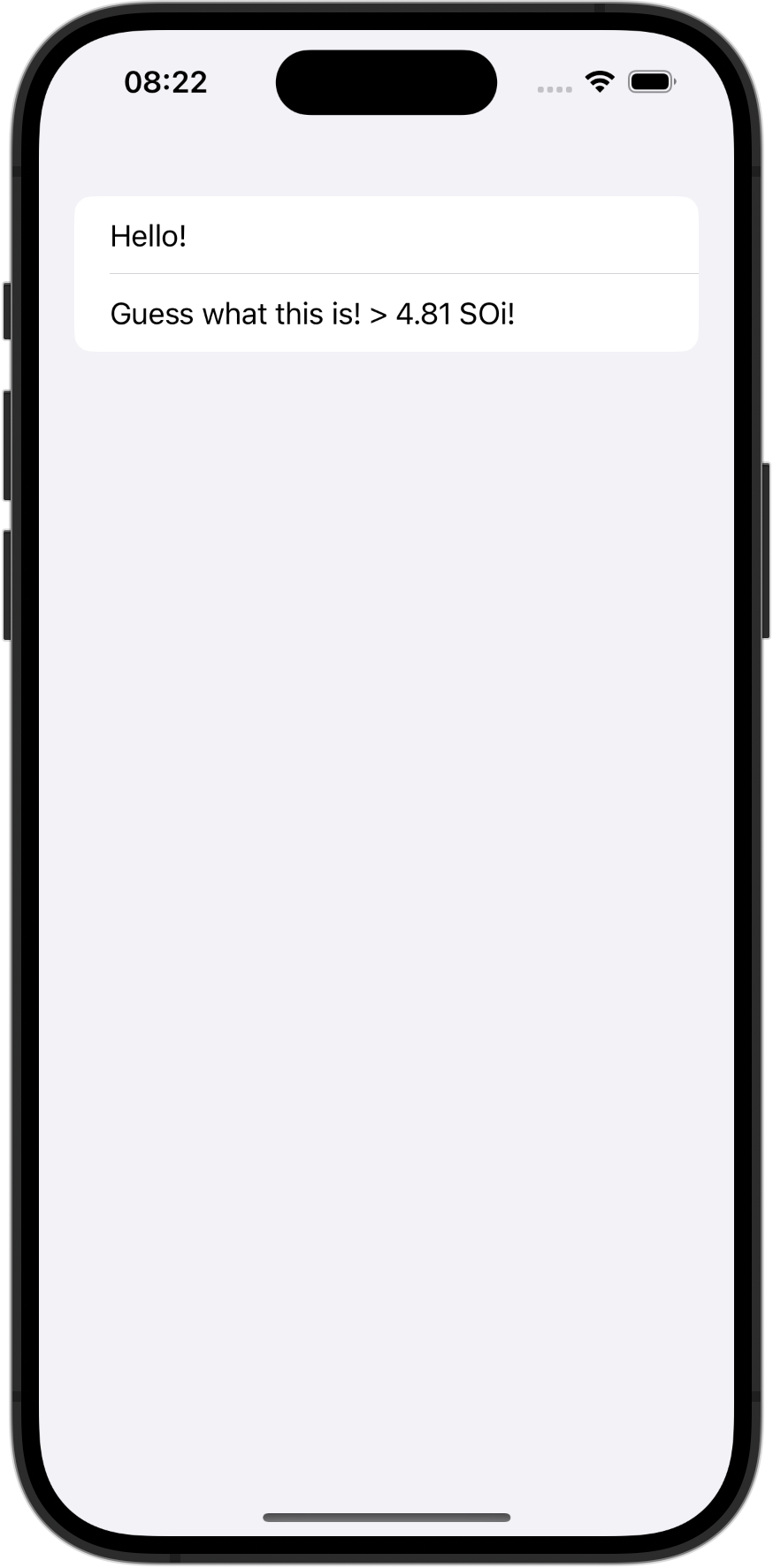
Possible issues and solutions
Xcode reports errors in the code calling the shared framework
If you are using Xcode, your Xcode project may still be using an old version of the framework. To resolve this, return to IntelliJ IDEA and rebuild the project or start the iOS run configuration.
Xcode reports an error when importing the shared framework
If you are using Xcode, it may need to clear cached binaries: try resetting the environment by choosing Product | Clean Build Folder in the main menu.
Next step
In the next part of the tutorial, you'll learn about dependencies and add a third-party library to expand the functionality of your project.
Get help
Kotlin Slack. Get an invite and join the #multiplatform channel.
Kotlin issue tracker. Report a new issue.